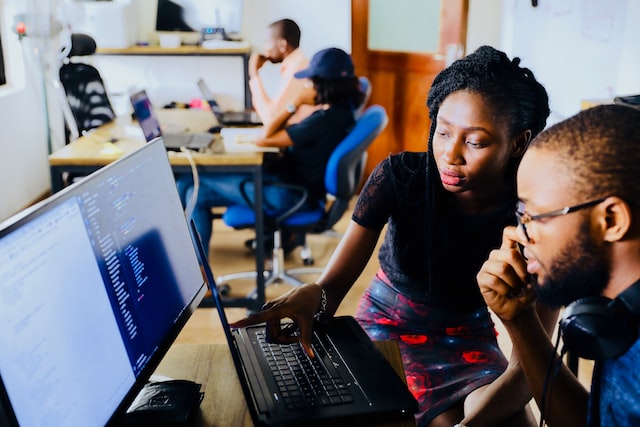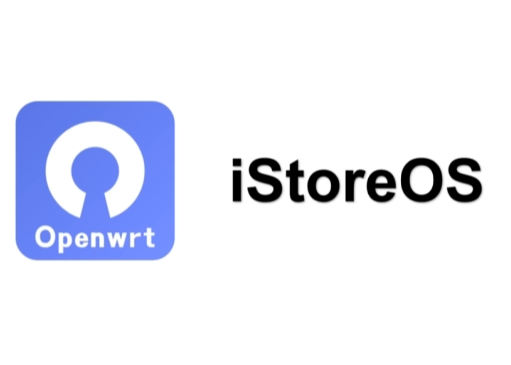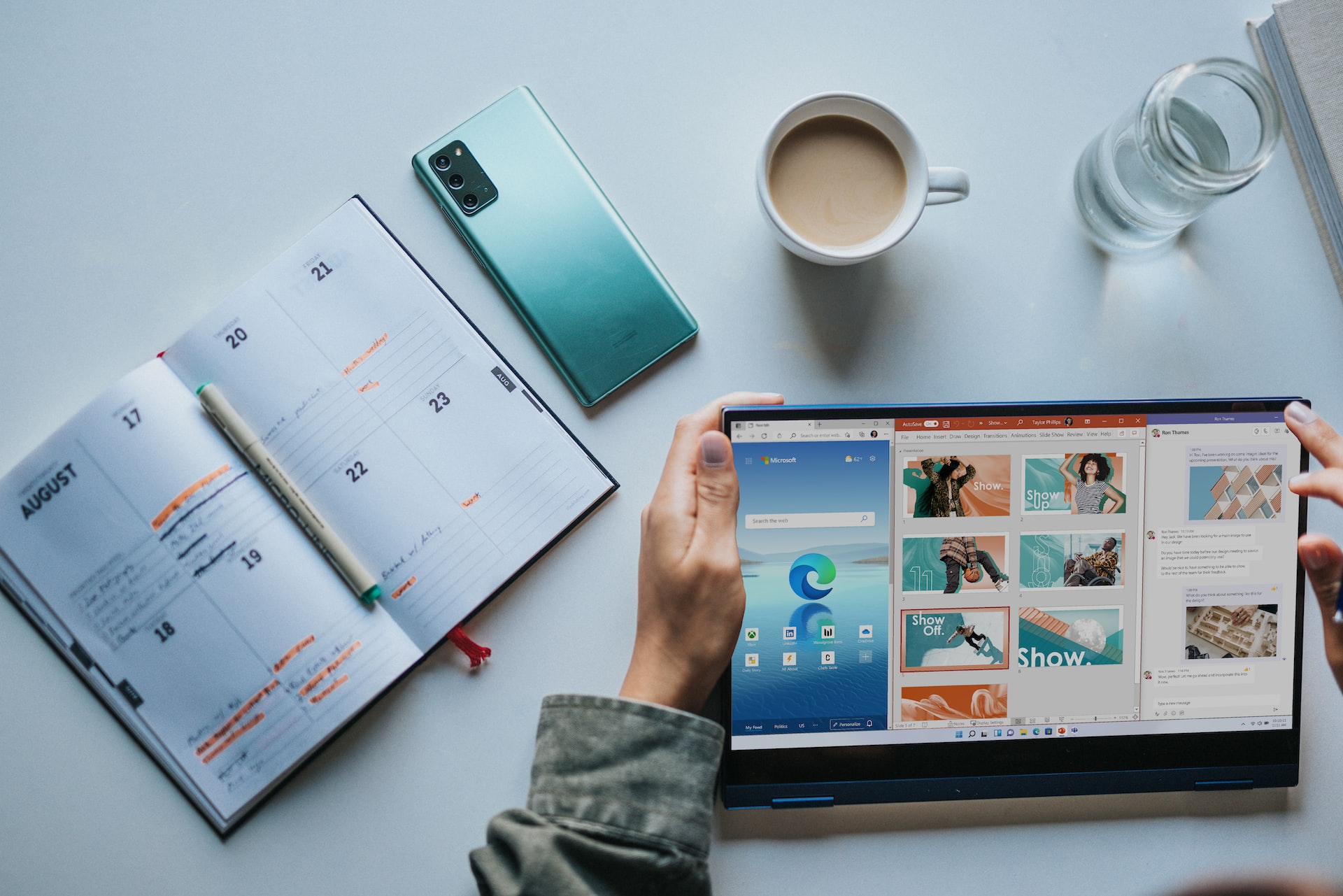搜索到
13
篇与
的结果
-
 打造哪吒监控面板 vps多了还是监控方便,随时查看自己的小鸡状态。 作者仓库 https://github.com/naiba/nezha 准备工作 准备一个域名注册一个github的账户准备一条vps作为面板机器,并搭建好宝塔面板。1.更新及安装组件apt update -y && apt install -y curl && apt install -y socat && apt install wget -yDebian/Ubuntu 命令yum update -y&& yum install -y curl && yum install -y socatCentOS 命令执行脚本wget -N --no-check-certificate "https://raw.githubusercontent.com/chiakge/Linux-NetSpeed/master/tcp.sh" && chmod +x tcp.sh && ./tcp.sh2.安装宝塔面板wget https://raw.githubusercontent.com/AaronYES/aaPanel/main/script/aapanel.sh -O aapanel.sh && chmod +x aapanel.sh && clear && ./aapanel.sh3.解析域名解析两个一个用于日常访问,一个用于用户小鸡和面板机的数据传输。4.注册github创建一个OAuth Apps,打开: (https://github.com/settings/developers) 然后点击New OAuth App按钮,填入你的主域名https://你的域名 https://你的域名/oauth2/callback输入完成后,能看到OAuth Apps的Client ID和Client secrets两个数值,(其中Client secrets需要自己创建一下)保存下来。5.部署面板国外机curl -L https://raw.githubusercontent.com/naiba/nezha/master/script/install.sh -o nezha.sh && chmod +x nezha.sh && ./nezha.sh国内机curl -L https://raw.sevencdn.com/naiba/nezha/master/script/install.sh -o nezha.sh && chmod +x nezha.sh && ./nezha.sh选择1开始安装面板所涉及到的数值,前面都有提到。6.反代设置进入服务器宝塔后台,创建一个站点,用你带套的那个域名。然后网站设置,添加反向代理location / { proxy_pass http://127.0.0.1:8008; proxy_set_header Host $host; } location /ws { proxy_pass http://127.0.0.1:8008; proxy_http_version 1.1; proxy_set_header Upgrade $http_upgrade; proxy_set_header Connection "Upgrade"; proxy_set_header Host $host; } location /terminal { proxy_pass http://127.0.0.1:8008; proxy_http_version 1.1; proxy_set_header Upgrade $http_upgrade; proxy_set_header Connection "Upgrade"; proxy_set_header Host $host; }7.申请ssl直接宝塔ssl注册,打开https8.被控机的安装登陆面板机后台,添加一个主机,会生成秘钥,然后在被控机上输入代码(其实和安装主控的代码是一样的)国外机curl -L https://raw.githubusercontent.com/naiba/nezha/master/script/install.sh -o nezha.sh && chmod +x nezha.sh && ./nezha.sh国内机curl -L https://raw.sevencdn.com/naiba/nezha/master/script/install.sh -o nezha.sh && chmod +x nezha.sh && ./nezha.sh选择8,然后第一个输入你刚才不带套的那个域名,端口默认,秘钥就是刚才添加主机时的那个秘钥。9.TG机器人通知设置先申请一个机器人 @Botfather ,然后/newbot ,创建新的机器人(bot)时,会提供的 token(在提示 Use this token to access the HTTP API:后面一行)这里 'bot' 三个字母不可少;然后获取自己TG的数字Id, 和这个机器人 @userinfobot 对话可获得一串数字;这两个保存下来,一会备用。进入面板机后台,报警——先添加通知方式,格式为https://api.telegram.org/botXXXXXX/sendMessage?chat_id=YYYYYY&text=#NEZHA#其中bot后面的XXX为机器人的token,chat_id为你自己TG的ID。然后添加报警规则,常用的离线规则为[{"Type":"offline","Duration":10}]上面的语法为,被控机10秒内没有数据传至面板机,就视为离线,TG机器人就会通知你哪台机器离线。[{"Type":"offline","Duration":100}]设置后记得设为启动就行。最后在探针面板管理后台设置里面(未接入CDN的面板服务器域名/IP)添加你的第二个域名。
打造哪吒监控面板 vps多了还是监控方便,随时查看自己的小鸡状态。 作者仓库 https://github.com/naiba/nezha 准备工作 准备一个域名注册一个github的账户准备一条vps作为面板机器,并搭建好宝塔面板。1.更新及安装组件apt update -y && apt install -y curl && apt install -y socat && apt install wget -yDebian/Ubuntu 命令yum update -y&& yum install -y curl && yum install -y socatCentOS 命令执行脚本wget -N --no-check-certificate "https://raw.githubusercontent.com/chiakge/Linux-NetSpeed/master/tcp.sh" && chmod +x tcp.sh && ./tcp.sh2.安装宝塔面板wget https://raw.githubusercontent.com/AaronYES/aaPanel/main/script/aapanel.sh -O aapanel.sh && chmod +x aapanel.sh && clear && ./aapanel.sh3.解析域名解析两个一个用于日常访问,一个用于用户小鸡和面板机的数据传输。4.注册github创建一个OAuth Apps,打开: (https://github.com/settings/developers) 然后点击New OAuth App按钮,填入你的主域名https://你的域名 https://你的域名/oauth2/callback输入完成后,能看到OAuth Apps的Client ID和Client secrets两个数值,(其中Client secrets需要自己创建一下)保存下来。5.部署面板国外机curl -L https://raw.githubusercontent.com/naiba/nezha/master/script/install.sh -o nezha.sh && chmod +x nezha.sh && ./nezha.sh国内机curl -L https://raw.sevencdn.com/naiba/nezha/master/script/install.sh -o nezha.sh && chmod +x nezha.sh && ./nezha.sh选择1开始安装面板所涉及到的数值,前面都有提到。6.反代设置进入服务器宝塔后台,创建一个站点,用你带套的那个域名。然后网站设置,添加反向代理location / { proxy_pass http://127.0.0.1:8008; proxy_set_header Host $host; } location /ws { proxy_pass http://127.0.0.1:8008; proxy_http_version 1.1; proxy_set_header Upgrade $http_upgrade; proxy_set_header Connection "Upgrade"; proxy_set_header Host $host; } location /terminal { proxy_pass http://127.0.0.1:8008; proxy_http_version 1.1; proxy_set_header Upgrade $http_upgrade; proxy_set_header Connection "Upgrade"; proxy_set_header Host $host; }7.申请ssl直接宝塔ssl注册,打开https8.被控机的安装登陆面板机后台,添加一个主机,会生成秘钥,然后在被控机上输入代码(其实和安装主控的代码是一样的)国外机curl -L https://raw.githubusercontent.com/naiba/nezha/master/script/install.sh -o nezha.sh && chmod +x nezha.sh && ./nezha.sh国内机curl -L https://raw.sevencdn.com/naiba/nezha/master/script/install.sh -o nezha.sh && chmod +x nezha.sh && ./nezha.sh选择8,然后第一个输入你刚才不带套的那个域名,端口默认,秘钥就是刚才添加主机时的那个秘钥。9.TG机器人通知设置先申请一个机器人 @Botfather ,然后/newbot ,创建新的机器人(bot)时,会提供的 token(在提示 Use this token to access the HTTP API:后面一行)这里 'bot' 三个字母不可少;然后获取自己TG的数字Id, 和这个机器人 @userinfobot 对话可获得一串数字;这两个保存下来,一会备用。进入面板机后台,报警——先添加通知方式,格式为https://api.telegram.org/botXXXXXX/sendMessage?chat_id=YYYYYY&text=#NEZHA#其中bot后面的XXX为机器人的token,chat_id为你自己TG的ID。然后添加报警规则,常用的离线规则为[{"Type":"offline","Duration":10}]上面的语法为,被控机10秒内没有数据传至面板机,就视为离线,TG机器人就会通知你哪台机器离线。[{"Type":"offline","Duration":100}]设置后记得设为启动就行。最后在探针面板管理后台设置里面(未接入CDN的面板服务器域名/IP)添加你的第二个域名。 -
 vps 上安装 qBittorrent,并设置开机自启。 系统:debian 111.安装 qBittorrent-noxwget https://github.com/userdocs/qbittorrent-nox-static/releases/download/release-4.5.4_v2.0.9/x86_64-qbittorrent-nox chmod +x x86_64-qbittorrent-nox后台运行:chmod +x x86_64-qbittorrent-nox./x86_64-qbittorrent-nox -d然后IP:8080就能访问了用户名:admin 密码:adminadmin2.开机启动 nano /etc/systemd/system/x86_64-qbittorrent-nox在电脑上新建文本文档,复制如下内容:[Unit] Description=x86_64-qbittorrent-nox After=network.target [Service] User=root Type=forking RemainAfterExit=yes ExecStart=/root/x86_64-qbittorrent-nox [Install] WantedBy=multi-user.target然后保存为x86_64-qbittorrent-nox.service,通过Finalshell,把此文件上传到/etc/systemd/system文件夹下,最后设置开机自启。开机自启命令:输入以下命令启动 qbittorrent-nox 并创建服务配置systemctl start x86_64-qbittorrent-nox 设置开机自动启动 qbittorrent-noxsystemctl enable x86_64-qbittorrent-nox3.常用命令启动Qbittorrent:x86_64-qbittorrent-nox在后台启动Qbittorrent:x86_64-qbittorrent-nox -d查看Qbittorrent版本:x86_64-qbittorrent-nox -v启动 Qbittorrent 并指定 Web 面板的端口:x86_64-qbittorrent-nox --webui-port=xxxx查看帮助:x86_64-qbittorrent-nox -h
vps 上安装 qBittorrent,并设置开机自启。 系统:debian 111.安装 qBittorrent-noxwget https://github.com/userdocs/qbittorrent-nox-static/releases/download/release-4.5.4_v2.0.9/x86_64-qbittorrent-nox chmod +x x86_64-qbittorrent-nox后台运行:chmod +x x86_64-qbittorrent-nox./x86_64-qbittorrent-nox -d然后IP:8080就能访问了用户名:admin 密码:adminadmin2.开机启动 nano /etc/systemd/system/x86_64-qbittorrent-nox在电脑上新建文本文档,复制如下内容:[Unit] Description=x86_64-qbittorrent-nox After=network.target [Service] User=root Type=forking RemainAfterExit=yes ExecStart=/root/x86_64-qbittorrent-nox [Install] WantedBy=multi-user.target然后保存为x86_64-qbittorrent-nox.service,通过Finalshell,把此文件上传到/etc/systemd/system文件夹下,最后设置开机自启。开机自启命令:输入以下命令启动 qbittorrent-nox 并创建服务配置systemctl start x86_64-qbittorrent-nox 设置开机自动启动 qbittorrent-noxsystemctl enable x86_64-qbittorrent-nox3.常用命令启动Qbittorrent:x86_64-qbittorrent-nox在后台启动Qbittorrent:x86_64-qbittorrent-nox -d查看Qbittorrent版本:x86_64-qbittorrent-nox -v启动 Qbittorrent 并指定 Web 面板的端口:x86_64-qbittorrent-nox --webui-port=xxxx查看帮助:x86_64-qbittorrent-nox -h -

-
 cloudreve网盘搭建 大硬盘vps安装cloudreve网盘所需代码1.bebian系统更新系统环境apt update -y && apt install -y curl && apt install -y socat && apt install wget -y打开端口iptables -P INPUT ACCEPT iptables -P FORWARD ACCEPT iptables -P OUTPUT ACCEPT iptables -FBBR开启wget --no-check-certificate https://github.com/teddysun/across/raw/master/bbr.sh && chmod +x bbr.sh && ./bbr.sh装宝塔面板 建议安装国内版降级wget https://raw.githubusercontent.com/AaronYES/aaPanel/main/script/aapanel.sh -O aapanel.sh && chmod +x aapanel.sh && clear && ./aapanel.sh2.下载安装cloudreve网盘GitHub官方地址 (https://github.com/cloudreve/Cloudreve)cloudreve/Cloudreve: 🌩支持多家云存储的云盘系统 (Self-hosted file management and sharing system, supports multiple storage providers) (github.com)也可以用命令安装解压获取到的主程序(自己去看版本号)wget https://github.com/cloudreve/Cloudreve/releases/download/3.8.0/cloudreve_3.8.0_linux_amd64.tar.gztar -zxvf cloudreve_3.8.0_linux_amd64.tar.gz赋予执行权限 chmod +x ./cloudreve启动 ./cloudreve3.下载cloudreve.service文件上传到vps下 /usr/lib/systemd/system/cloudreve.service下载 更新配置systemctl daemon-reload启动服务systemctl start cloudreve设置开机启动systemctl enable cloudreve4.离线下载组件组件环境apt install wget curl ca-certificates下载脚本wget -N git.io/aria2.sh && chmod +x aria2.sh运行脚本./aria2.sh
cloudreve网盘搭建 大硬盘vps安装cloudreve网盘所需代码1.bebian系统更新系统环境apt update -y && apt install -y curl && apt install -y socat && apt install wget -y打开端口iptables -P INPUT ACCEPT iptables -P FORWARD ACCEPT iptables -P OUTPUT ACCEPT iptables -FBBR开启wget --no-check-certificate https://github.com/teddysun/across/raw/master/bbr.sh && chmod +x bbr.sh && ./bbr.sh装宝塔面板 建议安装国内版降级wget https://raw.githubusercontent.com/AaronYES/aaPanel/main/script/aapanel.sh -O aapanel.sh && chmod +x aapanel.sh && clear && ./aapanel.sh2.下载安装cloudreve网盘GitHub官方地址 (https://github.com/cloudreve/Cloudreve)cloudreve/Cloudreve: 🌩支持多家云存储的云盘系统 (Self-hosted file management and sharing system, supports multiple storage providers) (github.com)也可以用命令安装解压获取到的主程序(自己去看版本号)wget https://github.com/cloudreve/Cloudreve/releases/download/3.8.0/cloudreve_3.8.0_linux_amd64.tar.gztar -zxvf cloudreve_3.8.0_linux_amd64.tar.gz赋予执行权限 chmod +x ./cloudreve启动 ./cloudreve3.下载cloudreve.service文件上传到vps下 /usr/lib/systemd/system/cloudreve.service下载 更新配置systemctl daemon-reload启动服务systemctl start cloudreve设置开机启动systemctl enable cloudreve4.离线下载组件组件环境apt install wget curl ca-certificates下载脚本wget -N git.io/aria2.sh && chmod +x aria2.sh运行脚本./aria2.sh -
 常用脚本备份 安装重装系统的前提组件:Debian/Ubuntu:apt-get install -y xz-utils openssl gawk file wget screen && screen -S osRedHat/CentOS:yum install -y xz openssl gawk file glibc-common wget screen && screen -S os如果出现异常,请刷新Mirrors缓存或更换镜像源。RedHat/CentOS:yum makecache && yum update -yDebian/Ubuntu:apt update -y && apt dist-upgrade -y使用:wget --no-check-certificate -O NewReinstall.sh https://git.io/newbetags && chmod a+x NewReinstall.sh && bash NewReinstall.sh41合一系统密码:1、CentOS 7.7 (已关闭防火墙及SELinux,默认密码Pwd@CentOS)2、CentOS 7 (默认密码cxthhhhh.com)3、CentOS 7 (支持ARM64、UEFI,默认密码cxthhhhh.com)4、CentOS 8 (默认密码cxthhhhh.com)5、Rocky 8 (默认密码cxthhhhh.com)6、Rocky 8 (支持UEFI,默认密码cxthhhhh.com)7、Rocky 8 (支持ARM64、UEFI,默认密码cxthhhhh.com)8、CentOS 9 (默认密码cxthhhhh.com)9、CentOS 6 (官方源原版,默认密码Minijer.com)10、Debian 11 (官方源原版,默认密码Minijer.com)11、Debian 10 (官方源原版,默认密码Minijer.com)12、Debian 9 (官方源原版,默认密码Minijer.com)13、Debian 8 (官方源原版,默认密码Minijer.com)14、Ubuntu 20.04 (官方源原版,默认密码Minijer.com)15、Ubuntu 18.04 (官方源原版,默认密码Minijer.com)16、Ubuntu 16.04 (官方源原版,默认密码Minijer.com)17、Windows Server 2022 (默认密码cxthhhhh.com)18、Windows Server 2022 (支持UEFI,默认密码cxthhhhh.com)19、Windows Server 2019 (默认密码cxthhhhh.com)20、Windows Server 2016 (默认密码cxthhhhh.com)21、Windows Server 2012 (默认密码cxthhhhh.com)22、Windows Server 2008 (默认密码cxthhhhh.com)23、Windows Server 2003 (默认密码cxthhhhh.com)24、Windows 10 LTSC (默认密码Teddysun.com)25、Windows 10 LTSC (支持UEFI,默认密码Teddysun.com)26、Windows 7 x86 Lite (默认密码nat.ee)27、Windows 7 x86 Lite (阿里云专用,默认密码nat.ee)28、Windows 7 x64 Lite (默认密码nat.ee)29、Windows 7 x64 Lite (支持UEFI,默认密码nat.ee)30、Windows 10 LTSC Lite (默认密码nat.ee)31、Windows 10 LTSC Lite (阿里云专用,默认密码nat.ee)32、Windows 10 LTSC Lite (支持UEFI,默认密码nat.ee)33、Windows Server 2003 Lite (C盘默认10G,默认密码WinSrv2003x86-Chinese)34、Windows Server 2008 Lite (默认密码nat.ee)35、Windows Server 2008 Lite (支持UEFI,默认密码nat.ee)36、Windows Server 2012 Lite (默认密码nat.ee)37、Windows Server 2012 Lite (支持UEFI,默认密码nat.ee)38、Windows Server 2016 Lite (默认密码nat.ee)39、Windows Server 2016 Lite (支持UEFI,默认密码nat.ee)40、Windows Server 2022 Lite (默认密码nat.ee)41、Windows Server 2022 Lite (支持UEFI,默认密码nat.ee)99、自定义镜像腾讯云删除监控组件PS:如果你是腾讯云记得卸载组件 否则会导致报错 DD失败 systemctl stop tat_agent systemctl disable tat_agent rm -rf /etc/systemd/system/tat_agent.service rm -fr /usr/local/qcloud ps -A | grep agent检查看是否还有腾讯云组件 kill 这个进程41合一脚本(可DD windows)https://git.beta.gs/wget --no-check-certificate -O NewReinstall.sh https://git.io/newbetags && chmod a+x NewReinstall.sh && bash NewReinstall.sh如为CN主机(部分主机商已不能使用),可能出现报错或不能下载脚本的问题,可执行以下命令开始安装wget --no-check-certificate -O NewReinstall.sh https://cdn.jsdelivr.net/gh/fcurrk/reinstall@master/NewReinstall.sh && chmod a+x NewReinstall.sh && bash NewReinstall.sh宝塔面板7.7.0curl -sSO https://raw.githubusercontent.com/8838/btpanel-v7.7.0/main/install/install_panel.sh && bash install_panel.sh1,屏蔽手机号sed -i "s|bind_user == 'True'|bind_user == 'XXXX'|" /www/server/panel/BTPanel/static/js/index.js2,删除强制绑定手机js文件3,手动解锁宝塔所有付费插件为永不过期文件路径:/www/server/panel/data/plugin.json搜索字符串:rm -f /www/server/panel/data/bind.pl4,给plugin.json文件上锁防止自动修复为免费版chattr +i /www/server/panel/data/plugin.json*单线程测试剑皇脚本wget https://github.com/maintell/webBenchmark/releases/download/0.6/webBenchmark_linux_x64 chmod +x webBenchmark_linux_x64./webBenchmark_linux_x64 -c 32 -s https://target.url https://archives.vip/10.html bash <(curl -Lso- https://bench.im/hyperspeed)性能测试Geekbench 5curl -sL yabs.sh | bash -s -- -iGeekbench 4curl -sL yabs.sh | bash -s -- -fi4三网回程路由测试curl https://raw.githubusercontent.com/zhanghanyun/backtrace/main/install.sh -sSf | sh一键安装docker curl -sSL https://get.docker.com/ | sh卸载dockerapt-get remove docker docker-engine rm -fr /var/lib/docker/Docker-compose 一键安装国外机:sudo curl -L "https://github.com/docker/compose/releases/download/2.17.2/docker-compose-$(uname -s)-$(uname -m)" -o /usr/local/bin/docker-compose sudo chmod +x /usr/local/bin/docker-composeVPS 开放所有端口(适合甲骨文 ARM Ubuntu 系统)iptables -P INPUT ACCEPT iptables -P FORWARD ACCEPT iptables -P OUTPUT ACCEPT iptables -F apt-get purge netfilter-persistentspeedtest-cli网络测速wget https://install.speedtest.net/app/cli/ookla-speedtest-1.2.0-linux-x86_64.tgz && tar -zxvf ookla-speedtest-1.2.0-linux-x86_64.tgz && rm -rf ookla-speedtest-1.2.0-linux-x86_64.tgz speedtest.* && ./speedtest宝塔wget -O install.sh https://install.baota.sbs/install/install_6.0.sh && bash install.sh
常用脚本备份 安装重装系统的前提组件:Debian/Ubuntu:apt-get install -y xz-utils openssl gawk file wget screen && screen -S osRedHat/CentOS:yum install -y xz openssl gawk file glibc-common wget screen && screen -S os如果出现异常,请刷新Mirrors缓存或更换镜像源。RedHat/CentOS:yum makecache && yum update -yDebian/Ubuntu:apt update -y && apt dist-upgrade -y使用:wget --no-check-certificate -O NewReinstall.sh https://git.io/newbetags && chmod a+x NewReinstall.sh && bash NewReinstall.sh41合一系统密码:1、CentOS 7.7 (已关闭防火墙及SELinux,默认密码Pwd@CentOS)2、CentOS 7 (默认密码cxthhhhh.com)3、CentOS 7 (支持ARM64、UEFI,默认密码cxthhhhh.com)4、CentOS 8 (默认密码cxthhhhh.com)5、Rocky 8 (默认密码cxthhhhh.com)6、Rocky 8 (支持UEFI,默认密码cxthhhhh.com)7、Rocky 8 (支持ARM64、UEFI,默认密码cxthhhhh.com)8、CentOS 9 (默认密码cxthhhhh.com)9、CentOS 6 (官方源原版,默认密码Minijer.com)10、Debian 11 (官方源原版,默认密码Minijer.com)11、Debian 10 (官方源原版,默认密码Minijer.com)12、Debian 9 (官方源原版,默认密码Minijer.com)13、Debian 8 (官方源原版,默认密码Minijer.com)14、Ubuntu 20.04 (官方源原版,默认密码Minijer.com)15、Ubuntu 18.04 (官方源原版,默认密码Minijer.com)16、Ubuntu 16.04 (官方源原版,默认密码Minijer.com)17、Windows Server 2022 (默认密码cxthhhhh.com)18、Windows Server 2022 (支持UEFI,默认密码cxthhhhh.com)19、Windows Server 2019 (默认密码cxthhhhh.com)20、Windows Server 2016 (默认密码cxthhhhh.com)21、Windows Server 2012 (默认密码cxthhhhh.com)22、Windows Server 2008 (默认密码cxthhhhh.com)23、Windows Server 2003 (默认密码cxthhhhh.com)24、Windows 10 LTSC (默认密码Teddysun.com)25、Windows 10 LTSC (支持UEFI,默认密码Teddysun.com)26、Windows 7 x86 Lite (默认密码nat.ee)27、Windows 7 x86 Lite (阿里云专用,默认密码nat.ee)28、Windows 7 x64 Lite (默认密码nat.ee)29、Windows 7 x64 Lite (支持UEFI,默认密码nat.ee)30、Windows 10 LTSC Lite (默认密码nat.ee)31、Windows 10 LTSC Lite (阿里云专用,默认密码nat.ee)32、Windows 10 LTSC Lite (支持UEFI,默认密码nat.ee)33、Windows Server 2003 Lite (C盘默认10G,默认密码WinSrv2003x86-Chinese)34、Windows Server 2008 Lite (默认密码nat.ee)35、Windows Server 2008 Lite (支持UEFI,默认密码nat.ee)36、Windows Server 2012 Lite (默认密码nat.ee)37、Windows Server 2012 Lite (支持UEFI,默认密码nat.ee)38、Windows Server 2016 Lite (默认密码nat.ee)39、Windows Server 2016 Lite (支持UEFI,默认密码nat.ee)40、Windows Server 2022 Lite (默认密码nat.ee)41、Windows Server 2022 Lite (支持UEFI,默认密码nat.ee)99、自定义镜像腾讯云删除监控组件PS:如果你是腾讯云记得卸载组件 否则会导致报错 DD失败 systemctl stop tat_agent systemctl disable tat_agent rm -rf /etc/systemd/system/tat_agent.service rm -fr /usr/local/qcloud ps -A | grep agent检查看是否还有腾讯云组件 kill 这个进程41合一脚本(可DD windows)https://git.beta.gs/wget --no-check-certificate -O NewReinstall.sh https://git.io/newbetags && chmod a+x NewReinstall.sh && bash NewReinstall.sh如为CN主机(部分主机商已不能使用),可能出现报错或不能下载脚本的问题,可执行以下命令开始安装wget --no-check-certificate -O NewReinstall.sh https://cdn.jsdelivr.net/gh/fcurrk/reinstall@master/NewReinstall.sh && chmod a+x NewReinstall.sh && bash NewReinstall.sh宝塔面板7.7.0curl -sSO https://raw.githubusercontent.com/8838/btpanel-v7.7.0/main/install/install_panel.sh && bash install_panel.sh1,屏蔽手机号sed -i "s|bind_user == 'True'|bind_user == 'XXXX'|" /www/server/panel/BTPanel/static/js/index.js2,删除强制绑定手机js文件3,手动解锁宝塔所有付费插件为永不过期文件路径:/www/server/panel/data/plugin.json搜索字符串:rm -f /www/server/panel/data/bind.pl4,给plugin.json文件上锁防止自动修复为免费版chattr +i /www/server/panel/data/plugin.json*单线程测试剑皇脚本wget https://github.com/maintell/webBenchmark/releases/download/0.6/webBenchmark_linux_x64 chmod +x webBenchmark_linux_x64./webBenchmark_linux_x64 -c 32 -s https://target.url https://archives.vip/10.html bash <(curl -Lso- https://bench.im/hyperspeed)性能测试Geekbench 5curl -sL yabs.sh | bash -s -- -iGeekbench 4curl -sL yabs.sh | bash -s -- -fi4三网回程路由测试curl https://raw.githubusercontent.com/zhanghanyun/backtrace/main/install.sh -sSf | sh一键安装docker curl -sSL https://get.docker.com/ | sh卸载dockerapt-get remove docker docker-engine rm -fr /var/lib/docker/Docker-compose 一键安装国外机:sudo curl -L "https://github.com/docker/compose/releases/download/2.17.2/docker-compose-$(uname -s)-$(uname -m)" -o /usr/local/bin/docker-compose sudo chmod +x /usr/local/bin/docker-composeVPS 开放所有端口(适合甲骨文 ARM Ubuntu 系统)iptables -P INPUT ACCEPT iptables -P FORWARD ACCEPT iptables -P OUTPUT ACCEPT iptables -F apt-get purge netfilter-persistentspeedtest-cli网络测速wget https://install.speedtest.net/app/cli/ookla-speedtest-1.2.0-linux-x86_64.tgz && tar -zxvf ookla-speedtest-1.2.0-linux-x86_64.tgz && rm -rf ookla-speedtest-1.2.0-linux-x86_64.tgz speedtest.* && ./speedtest宝塔wget -O install.sh https://install.baota.sbs/install/install_6.0.sh && bash install.sh