安装重装系统的前提组件:
Debian/Ubuntu:
apt-get install -y xz-utils openssl gawk file wget screen && screen -S osRedHat/CentOS:
yum install -y xz openssl gawk file glibc-common wget screen && screen -S os如果出现异常,请刷新Mirrors缓存或更换镜像源。
RedHat/CentOS:
yum makecache && yum update -yDebian/Ubuntu:
apt update -y && apt dist-upgrade -y使用:
wget --no-check-certificate -O NewReinstall.sh https://git.io/newbetags && chmod a+x NewReinstall.sh && bash NewReinstall.sh41合一系统密码:
1、CentOS 7.7 (已关闭防火墙及SELinux,默认密码Pwd@CentOS)
2、CentOS 7 (默认密码cxthhhhh.com)
3、CentOS 7 (支持ARM64、UEFI,默认密码cxthhhhh.com)
4、CentOS 8 (默认密码cxthhhhh.com)
5、Rocky 8 (默认密码cxthhhhh.com)
6、Rocky 8 (支持UEFI,默认密码cxthhhhh.com)
7、Rocky 8 (支持ARM64、UEFI,默认密码cxthhhhh.com)
8、CentOS 9 (默认密码cxthhhhh.com)
9、CentOS 6 (官方源原版,默认密码Minijer.com)
10、Debian 11 (官方源原版,默认密码Minijer.com)
11、Debian 10 (官方源原版,默认密码Minijer.com)
12、Debian 9 (官方源原版,默认密码Minijer.com)
13、Debian 8 (官方源原版,默认密码Minijer.com)
14、Ubuntu 20.04 (官方源原版,默认密码Minijer.com)
15、Ubuntu 18.04 (官方源原版,默认密码Minijer.com)
16、Ubuntu 16.04 (官方源原版,默认密码Minijer.com)
17、Windows Server 2022 (默认密码cxthhhhh.com)
18、Windows Server 2022 (支持UEFI,默认密码cxthhhhh.com)
19、Windows Server 2019 (默认密码cxthhhhh.com)
20、Windows Server 2016 (默认密码cxthhhhh.com)
21、Windows Server 2012 (默认密码cxthhhhh.com)
22、Windows Server 2008 (默认密码cxthhhhh.com)
23、Windows Server 2003 (默认密码cxthhhhh.com)
24、Windows 10 LTSC (默认密码Teddysun.com)
25、Windows 10 LTSC (支持UEFI,默认密码Teddysun.com)
26、Windows 7 x86 Lite (默认密码nat.ee)
27、Windows 7 x86 Lite (阿里云专用,默认密码nat.ee)
28、Windows 7 x64 Lite (默认密码nat.ee)
29、Windows 7 x64 Lite (支持UEFI,默认密码nat.ee)
30、Windows 10 LTSC Lite (默认密码nat.ee)
31、Windows 10 LTSC Lite (阿里云专用,默认密码nat.ee)
32、Windows 10 LTSC Lite (支持UEFI,默认密码nat.ee)
33、Windows Server 2003 Lite (C盘默认10G,默认密码WinSrv2003x86-Chinese)
34、Windows Server 2008 Lite (默认密码nat.ee)
35、Windows Server 2008 Lite (支持UEFI,默认密码nat.ee)
36、Windows Server 2012 Lite (默认密码nat.ee)
37、Windows Server 2012 Lite (支持UEFI,默认密码nat.ee)
38、Windows Server 2016 Lite (默认密码nat.ee)
39、Windows Server 2016 Lite (支持UEFI,默认密码nat.ee)
40、Windows Server 2022 Lite (默认密码nat.ee)
41、Windows Server 2022 Lite (支持UEFI,默认密码nat.ee)
99、自定义镜像
腾讯云删除监控组件
PS:如果你是腾讯云记得卸载组件 否则会导致报错 DD失败
systemctl stop tat_agent
systemctl disable tat_agent
rm -rf /etc/systemd/system/tat_agent.service
rm -fr /usr/local/qcloud
ps -A | grep agent检查看是否还有腾讯云组件
kill 这个进程
41合一脚本(可DD windows)
https://git.beta.gs/
wget --no-check-certificate -O NewReinstall.sh https://git.io/newbetags && chmod a+x NewReinstall.sh && bash NewReinstall.sh如为CN主机(部分主机商已不能使用),可能出现报错或不能下载脚本的问题,可执行以下命令开始安装
wget --no-check-certificate -O NewReinstall.sh https://cdn.jsdelivr.net/gh/fcurrk/reinstall@master/NewReinstall.sh && chmod a+x NewReinstall.sh && bash NewReinstall.sh宝塔面板7.7.0
curl -sSO https://raw.githubusercontent.com/8838/btpanel-v7.7.0/main/install/install_panel.sh && bash install_panel.sh1,屏蔽手机号
sed -i "s|bind_user == 'True'|bind_user == 'XXXX'|" /www/server/panel/BTPanel/static/js/index.js2,删除强制绑定手机js文件
3,手动解锁宝塔所有付费插件为永不过期
文件路径:/www/server/panel/data/plugin.json
搜索字符串:
rm -f /www/server/panel/data/bind.pl4,给plugin.json文件上锁防止自动修复为免费版
chattr +i /www/server/panel/data/plugin.json*单线程测试
剑皇脚本
wget https://github.com/maintell/webBenchmark/releases/download/0.6/webBenchmark_linux_x64
chmod +x webBenchmark_linux_x64./webBenchmark_linux_x64
-c 32 -s https://target.url
https://archives.vip/10.html
bash <(curl -Lso- https://bench.im/hyperspeed)性能测试
Geekbench 5
curl -sL yabs.sh | bash -s -- -iGeekbench 4
curl -sL yabs.sh | bash -s -- -fi4三网回程路由测试
curl https://raw.githubusercontent.com/zhanghanyun/backtrace/main/install.sh -sSf | sh一键安装docker
curl -sSL https://get.docker.com/ | sh卸载docker
apt-get remove docker docker-engine
rm -fr /var/lib/docker/Docker-compose 一键安装
国外机:
sudo curl -L "https://github.com/docker/compose/releases/download/2.17.2/docker-compose-$(uname -s)-$(uname -m)" -o /usr/local/bin/docker-compose
sudo chmod +x /usr/local/bin/docker-composeVPS 开放所有端口(适合甲骨文 ARM Ubuntu 系统)
iptables -P INPUT ACCEPT
iptables -P FORWARD ACCEPT
iptables -P OUTPUT ACCEPT
iptables -F
apt-get purge netfilter-persistentspeedtest-cli网络测速
wget https://install.speedtest.net/app/cli/ookla-speedtest-1.2.0-linux-x86_64.tgz && tar -zxvf ookla-speedtest-1.2.0-linux-x86_64.tgz && rm -rf ookla-speedtest-1.2.0-linux-x86_64.tgz speedtest.* && ./speedtest宝塔
wget -O install.sh https://install.baota.sbs/install/install_6.0.sh && bash install.sh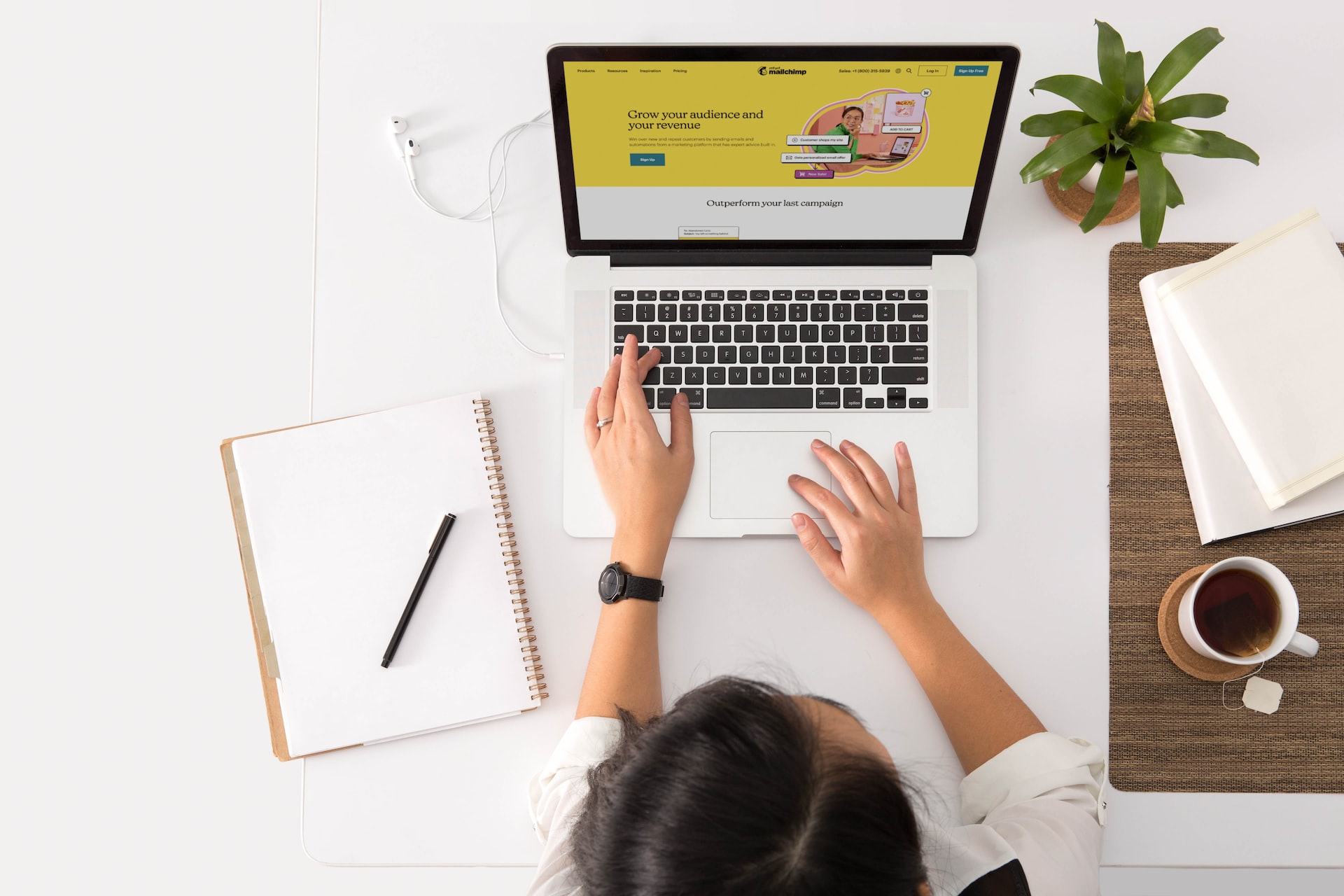


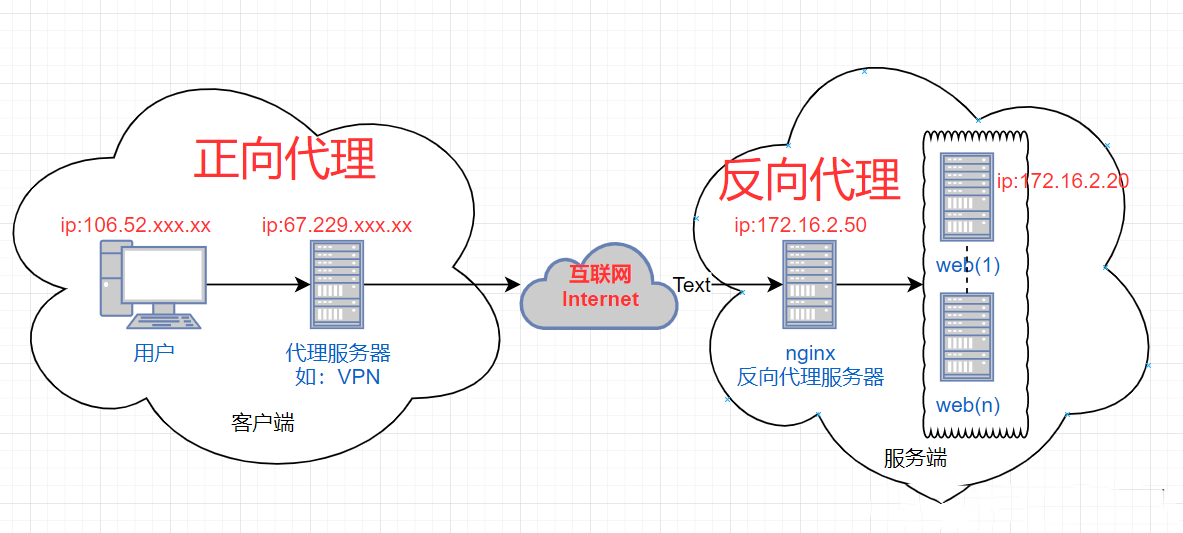

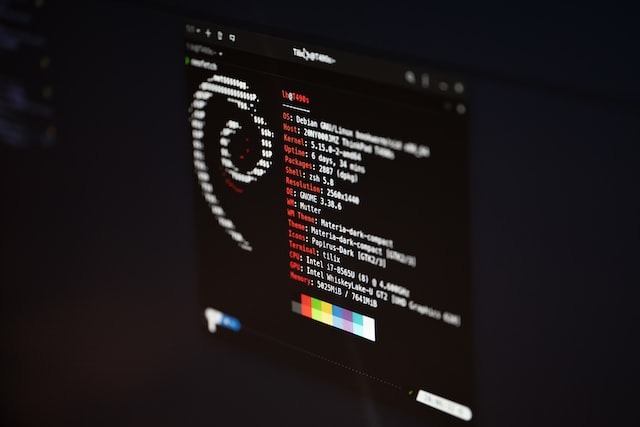
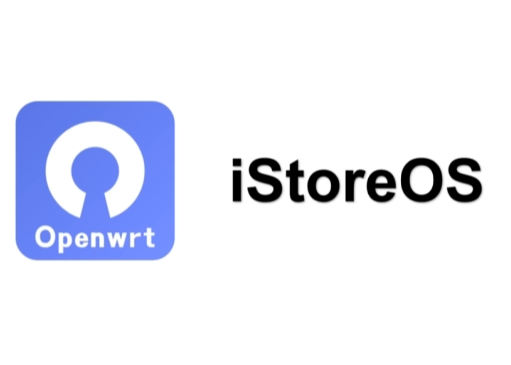
评论 (0)